Community Builder Bridge Plugin
 This plugin (included in Mailster Business and Ultimate) enables synchronizing user managed through Community Builder (http://www.joomlapolis.com/community-builder) with Mailster's mailing lists and groups. There are two approaches for that, which you can enable/disable for your needs:
Please be sure to read through the whole documentation to understand how the synchronization works. Especially if you want to take into account existing user/subscription states.
This plugin (included in Mailster Business and Ultimate) enables synchronizing user managed through Community Builder (http://www.joomlapolis.com/community-builder) with Mailster's mailing lists and groups. There are two approaches for that, which you can enable/disable for your needs:
Please be sure to read through the whole documentation to understand how the synchronization works. Especially if you want to take into account existing user/subscription states.Compatibility
Please check that you are using Mailster with a compatible version of Community Builder.
| Community Builder 1.7 - 1.9 | Community Builder 2.0+ | |
| Mailster 0.4 - 1.0 |
Yes
|
No
|
| Mailster 1.1+ |
Yes
|
Yes
|
Configuring the CB Bridge Plugin
In order to configure the CB Bridge Plugin simply use the link available in the Start Center. 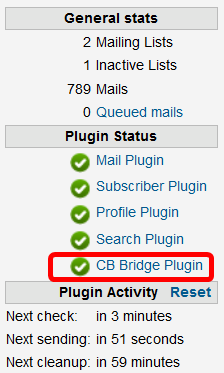
This synchronization mode enables you to automate subscribe/unsubscribe actions based on one of the CB user states approved, confirmed and blocked.
To use this synchronization mode proceed as follows:
To use this synchronization mode proceed as follows:
- Enable the synchronization mode in the plugin's options:

- Choose the CB user state to use for the subscribe/unsubscribe action:

- Next define the action that is done for a mailing list and/or a Mailster user group:

- If needed, you can also activate that the opposite action (e.g. if user is removed from a group when state changes to "blocked", then the opposite means to add the user to the group when the state changes to "not blocked"):

- Then save the plugin configuration
Please note that the CB state synchronization only works in Community Builder's core GUI dialogs in the backend (list view and user details view) and frontend (user profile editing view).
There are many 3rd party plugins that change the user state for certain use cases. If you need them reflected for Mailster's subscriber management, you can contact us and we can discuss to build an extension for you.
There are many 3rd party plugins that change the user state for certain use cases. If you need them reflected for Mailster's subscriber management, you can contact us and we can discuss to build an extension for you.
This synchronization mode enables you to use a Community Builder's field to link the options to Mailster groups.
First of all, you need to create a Community Builder field of the type Checkbox (Multiple), Drop Down (Multi-Select), Single Dropdown or Radio Button fields as follows:
First of all, you need to create a Community Builder field of the type Checkbox (Multiple), Drop Down (Multi-Select), Single Dropdown or Radio Button fields as follows:
- Navigate to the Field Manager of Community Builder (Components > Community Builder > Field Management)
- Open the dialog New Field
- Choose Checkbox (Multiple) or Drop Down (Multi-Select) as the field type:
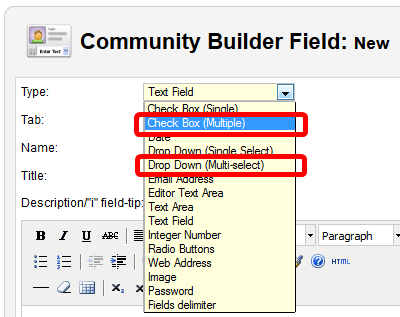
- Assign the field to a tab as you like (optional)
- Provide a name for the new field, we recommend cb_mailstergroup
- Provide a title something like "Mailing list"
- Click Apply to save the field
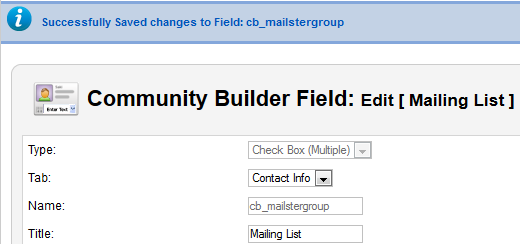
- Create field options (at the bottom of the dialog - "Add a value") named exactly as you have named your Mailster user groups
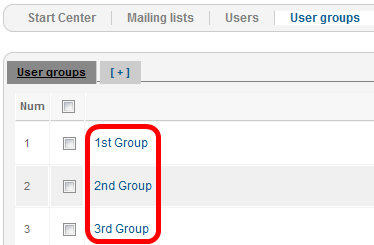
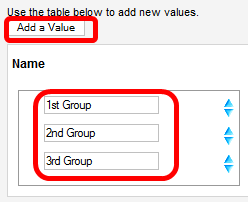
- Enable the synchronization mode in the plugin's options:

- Then choose the CB field created earlier:

- Then save the plugin configuration
Please note that the CB field to Mailster group synchronization only works in Community Builder's core GUI dialogs in the backend (list view and user details view) and frontend (user profile editing view).
There are many 3rd party plugins that change the user state for certain use cases. If you need them reflected for Mailster's subscriber management, you can contact us and we can discuss to build an extension for you.
There are many 3rd party plugins that change the user state for certain use cases. If you need them reflected for Mailster's subscriber management, you can contact us and we can discuss to build an extension for you.
The synchronization works while the relevant state (e.g. user status, membership to group) changes. Then the above described defined actions are executed. When you have setup the synchronization and want to take into account the current user state (e.g. remove all blocked users from a mailing list) then you need to use the initial synchronization. 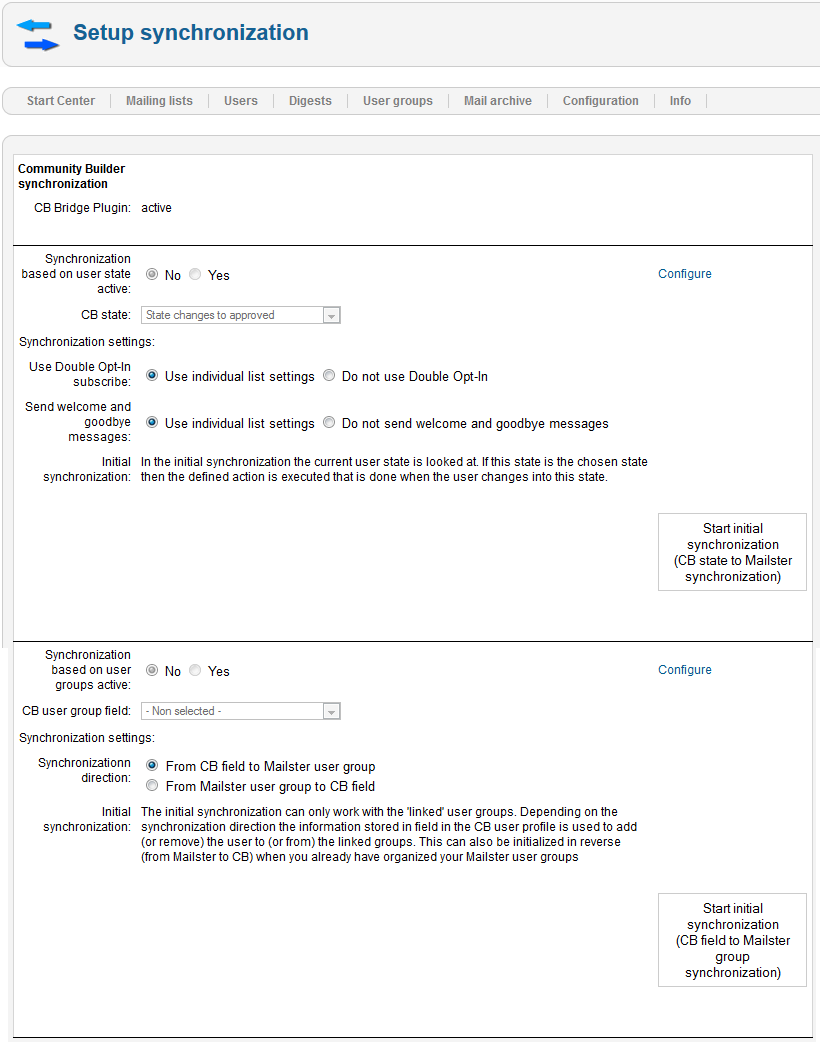 Synchronization based on user state
Synchronization based on user state
Synchronization based on user groups
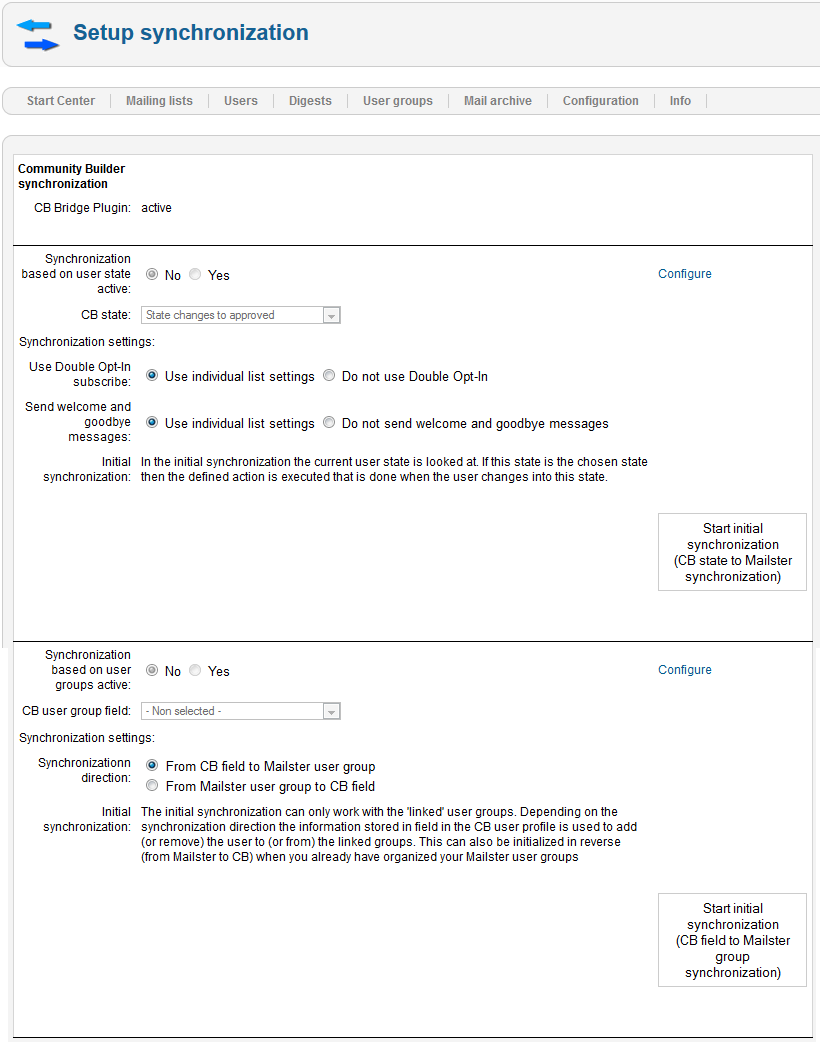
- You have the following synchronization settings:

- The Use Double Opt-In subscribe setting enables you to deactivate the regular, individual double-opt in setting. That avoids that the request-for-confirmation-mails are sent out for users that are added/removed to/from the mailing list.
- Similar, the Send welcome and goodbye message setting enables you to deactivate the welcome/goodbye messages that normally would be sent out when users are added to / removed from the mailing list.
Synchronization based on user groups
- You have the following synchronization settings:

- With the synchronization direction you decide which data will be looked at to pre-fill / copy it to the other system. That means if you already organize your subscribers in Mailster user groups and you want to reflect this in a CB field you would choose "From Mailster user group to CB field". Vice versa, when you already have a CB field that is filled with information you can use that to add users to multiple groups during the synchronization.