The subscriber module is the right tool to include forms to subscribe/unsubscribe in module positions (e.g. sidebar or footer). The following instructions are not related to the subscriber plugin (see the separate article for Subscriber Plugin).
Subscriber Module: Subscribe Form
In this section we will create a module for a subscription form that we can customize later.
- Open the Module Manager (Extensions > Modules) in the backend
- Click on New
- Pick Mailster Subscriber from the list of module types

- Set Form Choice to "Subscribe form"
- Assign the module the intended Position and pages (Assignments tab)
- Set the Status to "Published"
- Save the new module
- Checkout the result in the frontend
The description of the general module settings and the subscribe-specific settings can be found below.
Subscriber Module: Unsubscribe Form
In this section we will create a module for an unsubscription form that we can customize later.
- Open the Module Manager (Extensions > Modules) in the backend
- Click on New
- Pick Mailster Subscriber from the list of module types

- Set Form Choice to "Unsubscribe form"
- Assign the module the intended Position and pages (Assignments tab)
- Set the Status to "Published"
- Save the new module
- Checkout the result in the frontend
The description of the general module settings and the unsubscribe-specific settings can be found below.
General Module Settings
The following lists describes the settings that are displayed for both the subscribe and unsubscribe form.
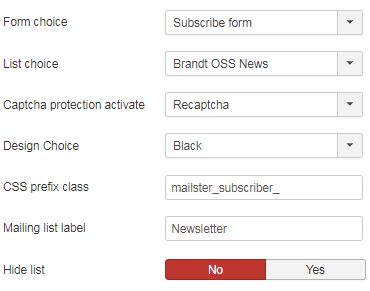
- Form Choice: Main "switch" to control whether to show a subscribe or unsubscribe form.
- List Choice: The form can allow the user to choose a mailing list (with the All Lists setting) or you can define the list that can subscribed to / unsubscribed from.
Note that only lists can be chosen where the subscription/unsubscription is allowed in the mailing list settings. - CSS prefix class: This string will be the prefix to all classes used in the forms only if "Design Choice" is set to "None".
- Captcha Protection: Protect your form against spam bots with a captcha protection (pro-editions only)
- Design Choice: Mailster comes with some finished form designs, maybe one of them suits your needs.
If you don't find a good one choose "None" and use the CSS settings. - Mailling List Label: Label for the name of the mailing list(s) (in subscribe and unsubscribe form)
- Hide List Name: You can hide the mailing lists name so that it is not displayed in the form. Note: this is only possible when you have chosen a specific mailign list with List Choice
Subscribe Form Settings
The following lists describes the module settings that are only relevant for subscribe forms (when Form Choice is Subscribe Form).
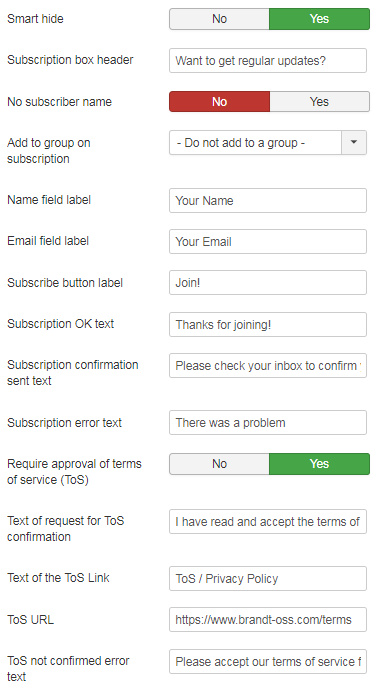
- Smart hide: Hides the subscribe form if user is already subscribed. Works only for logged-in Joomla users.
- Subscription Box Header: Title shown on top of the form.
- No Subscriber Name: You can only ask the user for the email address on subscription, or also for the name (if settings is "Yes").
- Add to Group on Subscription: User can also be automatically added to a user group during the subscription. Using this feature, the user may actually join more than one mailing list (depending on whether the group is used as a recipient in other mailing lists as well.
- Name Field Label: Label of the name field in the subscribe form.
- Email Field Label: Label of the email field in the subscribe form.
- Subscribe Button Label: Label on the submit button in the subscribe form.
- Subscription Ok Text: The text that is displayed after the user has successfully subscribed.
- Subscription Confirmation Sent text: The text that is displayed after the user has subscribed and when double opt-in subscription is active (only in paid product editions supporting double opt-in)
- Subscription Error Text: The text that is displayed when the subscription failed for some reason.
- Require approval of terms of service (ToS): You can require the user's consent to the terms of service via a mandatory checkbox. When this setting is active, the subscription is only allowed, after the checkbox was checked.
- Text of request for ToS confirmation: The text that states what the user is required to accept / asked to accept
- Text of the ToS Link: A URL to the terms of services can be included. This is the text that the link is displayed with.
- ToS URL: A URL to the terms of services can be included. This is the URL the link points to.
- ToS not confirmed error text: The message that is shown when the user tries to subscribe without having accepted the terms of service checkbox.
Unsubscribe Form Settings
Subscribe Form Settings
The following lists describes the module settings that are only relevant for unsubscribe forms (when Form Choice is Unsubscribe Form).

- Smart hide: Hides the unsubscribe form when user is not subscribed to the list. Works only for logged-in Joomla users.
- Unsubscription Box Header: Title shown on top of the form.
- Email Field Label: Label of the email field in the unsubscribe form.
- Unsubscribe Button Label: Label on the submit button in the unsubscribe form.
- Unsubscription Ok Text: The text that is displayed after the user has successfully unsubscribed.
- Unsubscribe Confirmation Sent text: The text that is displayed after the user has unsubscribed and when double opt-in unsubscription is active (only in paid product editions supporting double opt-out).
- Unsubscription Error Text: The text that is displayed when the unsubscription failed for some reason.